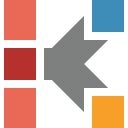How Can I Avoid Possible Data Import Problems?
It is recommended to read first our guide "Import of User-Defined Data".
This guide contains the general recommendations about how to prepare the measurement data files to be imported into Kinetics Neo. You will learn about the file types which can be imported, necessary data columns, minimum amount of data points etc.
Examples of correct data records:
- 25;140.1;1253.410 - SEMICOLON as delimiter between numbers, DOT as decimal delimiter.
- 25 140,1 1253,410 - SPACE as delimiter between numbers, COMMA as decimal delimiter.
Error: "Input string was not in a correct format"
But sometimes the data records are formatted incorrectly. Several our users informed us that they have errors when they try to import non-NETZSCH data files. Especially when such data are exported from proprietary software of some instrument manufacturers.
If such incorrectly formatted data file is imported into the Kinetics Neo - the following error occured:
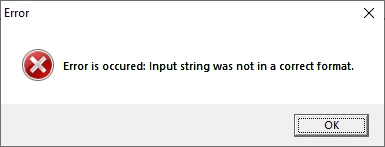
This message means that something is wrong in the data format. It could be:
- some text between data lines with numbers,
- using several different delimeter symbols (like SPACE, SEMICOLON, TAB or COMMA) together in the data rows,
- using of thousand separators like DOT or COMMA: 1.234.567,89 (here DOT is used),
- values containing points and commas together.
Example of incorrect (bad) data recrords:
- 25 ; 140.1 ; 1253,410 - different separators between numbers in the record (SPACE, SEMICOLON), using of different decimal separators (DOT and COMMA).
- 25,140,1.253.410,67 - using COMMA as both number saparator and decimal separator.
- 25;140,1;1.234.567,89 - thousands separator (DOT) is used,
- 25 140.1 1,234,567.89 - thousands separator (COMMA) is used
How to Avoid Data Import Error
There are several ways to prepare your data correctly and to avoid the data import errors.
One of this ways is the using of export fuctions of Microsoft Excel. In order to get the data in correct format please do the following:
- Open your data file in Microsoft Excel.
- Check if the data have three columns: time, temperature, signal in any order.
- Check data in each column: there must be only number values without text. Decimal separator should always be the same.
- Set correct data format of all values of the first column.
Select column, on right mouse click in context menu select Format Sells:
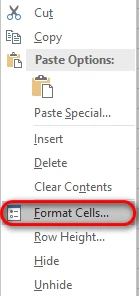
Then select Number in Category and switch off 1000 Separator:
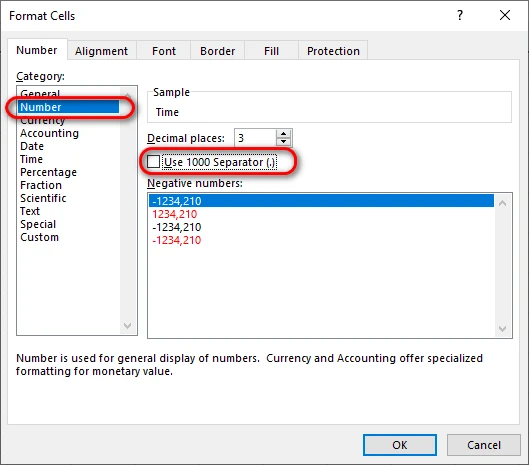
Click OK in order to have this column in correct format.
5. Repeat step 4 for other columns in order to have correct format for other columns too.
6. Save file as Text (Tab delimited) in TXT format:
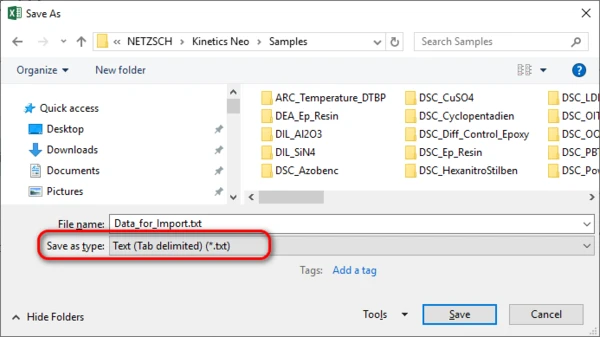
Your data fill be exported by Excel as a new Tab delimited text file, without thousand separators. This file will be easily imported into the Kinetics Neo.